When running my Games, Animation and Arts class, I am using three programming tools:
- P5.js, this is a Javascript library based on the Processing language.
- Alice 3, a program to tell stories and make small games in 3D, using a block based programming languag. You can also code Alice in Java, but this is not covered here.
- Micro:bit controller using external hardware as LEDs, Neopixel bands as well as other sensors and actors, programmed in Blockly, Python or C.
P5.js
P5.js is a library for the programming language Javascript. Javascript is very popular for web programming. We will use this language to learn the basics of coding. P5.js provides a lot of functions that allow us to create artwork. Here is one example:

Have a look at generative-gestaltung and look at the section “Sketches”. By clicking on the portfolio images, you can use them. When you are interested to see how they are working, click on the “Open in P5.js Editor” link. This coding environment is the primary tool in the activity.
Furthermore, you find a nice introduction to Javascript based on a derivative of p5.js called processing.js on Khanacadamy.
Alice 3
Alice is a platform that lets you to tell a story with animated 3D figures and sound. A scene editor provides you with plenty of characters and props to set up the scenes of your story.

A code editor allows you to control the flow of the story by selecting, arranging and configuring blocks. It’s a bit like Scratch, but you can do more things. The program when started controls the flow of your story.

A nice introduction is following an Hour of Code activity described here.
Alice 3 is not available on the web browser, but you can freely download the program here and install it on your computer. If you want to transfer your projects between school and class, just load them on your Google Drive or on an USB stick. For more advanced coders, you can also program. Alice scenes with Java. A description can be found on the Alice homepage.
The micro:bit
The micro:bit microcontroller is a simple to use platform that allows you to control many different devices as LEDs, Neopixel bands, level meters, basically all sorts of sensors and activators. The program needs to be written on a PC, some tools run on a browser others require you to install an application on your computer. Once you have finished your program, you compile and download it on the micro:bit, either by USB cable or by Bluetooth. This depends on the tool. Here is an example of a program controlling a Neopixel band.
[wpvideo TgqzifIM ]
Here is the setup of the hardware.

Code sample
The following code is written in Python and uses an editor and compiler you can access with the web browser. The browser will compile you an executable file, a program, that you can upload to the micro:bit with a USB cable.
This first example changes the colour of the Neopixels one after another and leaves each pixel on until it is refreshed in a different colour.
""" Repeatedly displays random colours onto the Neopixels. Works for Neopixel strips of 30. """ from microbit import * from neopixel import NeoPixel from random import randint # Setup the Neopixel strip on pin0 with a length of 30 pixels np = NeoPixel(pin0, 30) while True: #Iterate over each LED in the strip for pixel_id in range(0, len(np)): red = randint(0, 60) green = randint(0, 60) blue = randint(0, 60) # Assign the current LED a random red, green and blue value between 0 and 60 np[pixel_id] = (red, green, blue) # Display the current pixel data on the Neopixel strip np.show() sleep(100)
Here is another example with a different lighting pattern:
""" Adafruit example, modified to run with 30 LED strip. see at https://learn.adafruit.com/pages/11472/elements/2981640/download for the basic version with one running neopixel 180815 Modified the original version, but not yet debugged. 181001 Debugged and running! """ from microbit import * from neopixel import NeoPixel num_pixels = 30 foreground = [255, 0, 0] # Int color - red, green and blue foreground2 = [0, 255, 0] background = [16, 16, 16] ring = NeoPixel(pin0, num_pixels) while True: # red/green dot circles around a white background (for 30 neopixel strip) for i in range(0, num_pixels-1): ring[i] = foreground # set pixel i to foreground ring[i+1] = foreground2 ring.show() # actually display it sleep(50) # milliseconds ring[i] = background # set pixel to background before moving on ring[i+1] = background ring.show() # implement the closing of the circle for last and first element. ring[num_pixels-1] = foreground ring[0] = foreground2 sleep(50) ring[num_pixels-1] = background ring[0] = background
With the micro:bit you can create interactive artefacts, that’s what we are aiming for in this course.
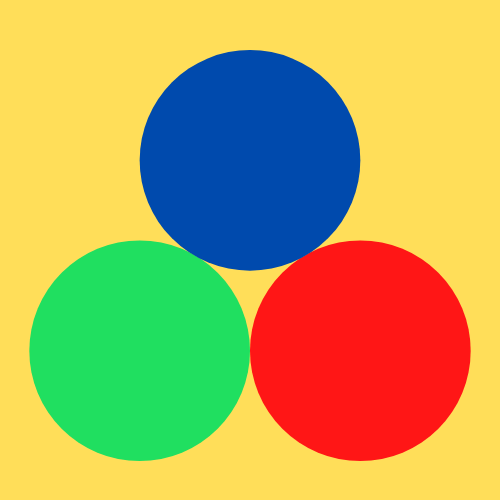

Recent Comments