Since starting to write here, I went through a couple of iterations with my blog.
Yesterday I set up a first classroom with a student’s test account. This was a really helpful exercise to understand the process and be able to explain it to the students when I resume classes.
I also realised that choosing a responsive WordPress theme is important for working at school. While I will use WordPress on computers at school, parents may just want to check their childrens’ work with mobile devices. So responsive (meaning running fine on both desktop and mobile devices) is an important feature. So when selecting your blog theme (and this also applies for your students when they are setting up their theme), choose a responsive theme.
I didn’t do so in the first place, so I changed my theme today. This was less troublesome than I thought because in Edublogs you can preview your content (posts, pages) with a new theme. So the more content you already have, the better you can judge how it will look like with a theme.
On the Edublogs course for teachers it is also suggested to set up blogging rules for your group of students. While you can simply copy some of the excellent suggestions made on the blog, you should just take them as a starting point and then add additional things that are important for you or your school. It is worth it, here are my rules
I also decided to separate this blog aiming only at my students and their parents more clearly from what I want to share with other educators and interested folks. So while right now I will continue to blog about my reflections here on the “student’s blog”, I will later copy the content to my other site. These blog entries will also help my students to better understand on how the blog was set up, but the same input will hopefully help you to set up your sites.
One last remark, depending on the theme you are choosing, you will need to get your pages appear. The easiest way is with widgets, but nicer is using the menus. Have a look at the documentation of WordPress.
When you decide to make your contact form with Formidable, first create your form. The plugin has changed compared to what is shown in the Edublog Teacher’s Course, but the new documentation is helpful. Then you can either add the Formidable widget to show your contact information. Better is to create a new page “Contact Me” and then add only the Formidable shortcode [formidable id=..]. You find the .. , a number, when opening the Formidable plugin, see the image just below this paragraph. The contact form will then be a page like the others and can be displayed the same way.

The About, Blogging Rules and the Contact form are now all up and running, so please feel free to give me any feedback you want to share.
Thank you for following me on my journey so far.
Michael
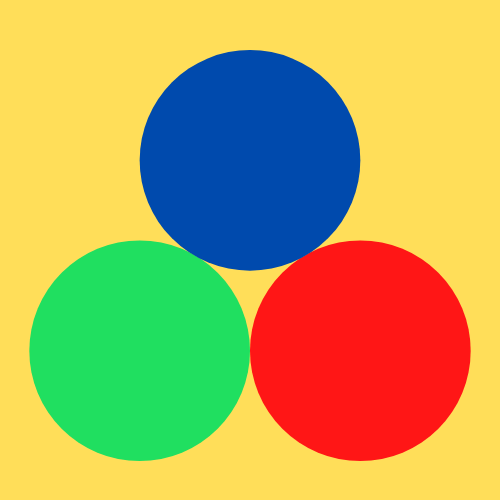

Recent Comments